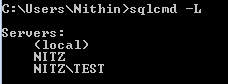In our day to day activities recovery model is a very important thing to be noted while dealing with database and appropriate recovery model should be set based on the requirement of the database , here lets see a few methods to find the recovery model of the databases
1)Database properties
We can find the recovery model of a database by checking the option page in database properties, we can also change the recovery model form here,
2)Querying sys.databases view
This is one of my favorite method as it offers me the flexibility of querying the required data like if i want to view only databases that are in full recovery i can query this view to get only the output i requires
3)Using built function databasepropertyex()
We can find the recovery model by giving the databasename and recovery as parameter to this function , databasepropertyex(database,recovery)
4)Viewing in object explorer details
We can get recovery model of all the databases in an instance in object explorer details when we click on the database in object explorer, if the object explorer details in not visible we can make them visibile from view or by pressing shortcut 'F7'
1)Database properties
We can find the recovery model of a database by checking the option page in database properties, we can also change the recovery model form here,
2)Querying sys.databases view
This is one of my favorite method as it offers me the flexibility of querying the required data like if i want to view only databases that are in full recovery i can query this view to get only the output i requires
3)Using built function databasepropertyex()
We can find the recovery model by giving the databasename and recovery as parameter to this function , databasepropertyex(database,recovery)
4)Viewing in object explorer details
We can get recovery model of all the databases in an instance in object explorer details when we click on the database in object explorer, if the object explorer details in not visible we can make them visibile from view or by pressing shortcut 'F7'